Developer Guide
Table of Contents
- Table of Contents
- Acknowledgements
- Setting up, getting started
- Design
- Implementation
- Documentation, logging, testing, configuration, dev-ops
- Appendix: Requirements
-
Appendix: Instructions for manual testing
- Launch and shutdown
- Adding a patient
- Editing a patient
- Deleting a patient
- Setting Priority for a patient
- Finding a patient by their name
- Finding a patient by their NRIC
- Finding a patient by their medical condition
- Adding a medical condition to a patient
- Deleting a medical condition from a patient
- Adding an allergy to a patient
- Deleting an allergy from a patient
- Listing patients by Priority
- Adding an appointment to a patient
- Deleting an appointment from a patient
- Appendix: Planned Enhancements
Acknowledgements
MediBase3 is designed based on the AddressBook-Level3 project created by SE-EDU.
Generative AI tools (ChatGPT, Copilot) were used for creating test cases, writing detailed Javadocs and some code refactoring.
The following Java libraries were also used in the development of MediBase3:
Setting up, getting started
Refer to the guide Setting up and getting started.
Design
![]() Tip: The
Tip: The .puml files used to create diagrams in this document docs/diagrams folder. Refer to the PlantUML Tutorial at se-edu/guides to learn how to create and edit diagrams.
Architecture
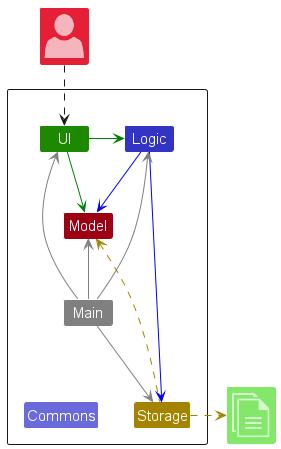
The Architecture Diagram given above explains the high-level design of the App.
Given below is a quick overview of main components and how they interact with each other.
Main components of the architecture
Main (consisting of classes Main and MainApp) is in charge of the app launch and shut down.
- At app launch, it initializes the other components in the correct sequence, and connects them up with each other.
- At shut down, it shuts down the other components and invokes cleanup methods where necessary.
The bulk of the app’s work is done by the following four components:
-
UI: The UI of the App. -
Logic: The command executor. -
Model: Holds the data of the App in memory. -
Storage: Reads data from, and writes data to, the hard disk.
Commons represents a collection of classes used by multiple other components.
How the architecture components interact with each other
The Sequence Diagram below shows how the components interact with each other for the scenario where the user issues the command delete T1234567A.
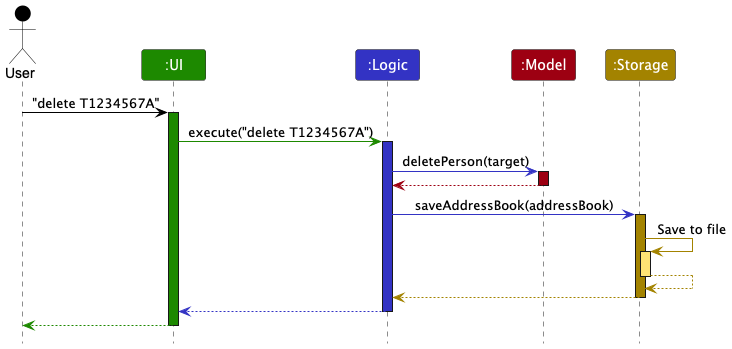
Each of the four main components (also shown in the diagram above),
- defines its API in an
interfacewith the same name as the Component. - implements its functionality using a concrete
{Component Name}Managerclass (which follows the corresponding APIinterfacementioned in the previous point.
For example, the Logic component defines its API in the Logic.java interface and implements its functionality using the LogicManager.java class which follows the Logic interface. Other components interact with a given component through its interface rather than the concrete class (reason: to prevent outside component’s being coupled to the implementation of a component), as illustrated in the (partial) class diagram below.
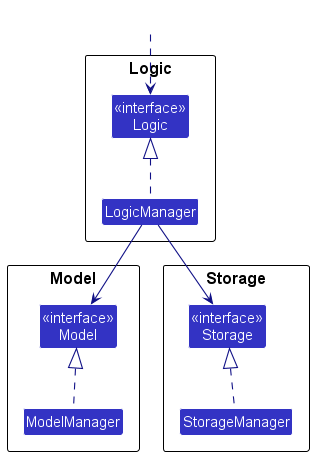
The sections below give more details of each component.
UI component
The API of this component is specified in Ui.java
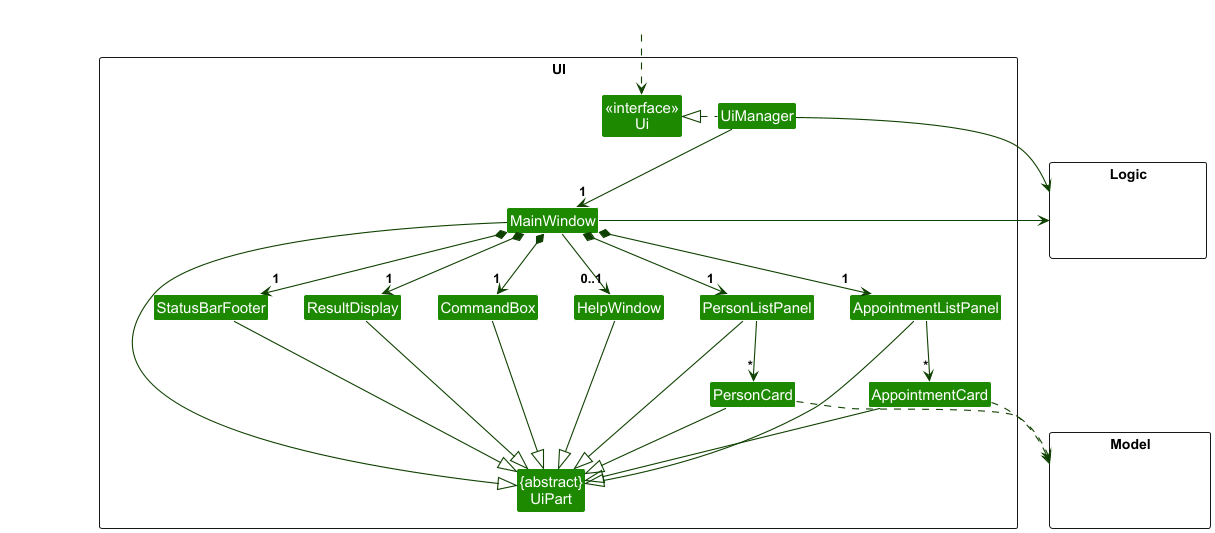
The UI consists of a MainWindow that is made up of parts e.g.CommandBox, ResultDisplay, PersonListPanel, StatusBarFooter etc. All these, including the MainWindow, inherit from the abstract UiPart class which captures the commonalities between classes that represent parts of the visible GUI.
The UI component uses the JavaFx UI framework. The layout of these UI parts are defined in matching .fxml files that are in the src/main/resources/view folder. For example, the layout of the MainWindow is specified in MainWindow.fxml
The UI component,
- executes user commands using the
Logiccomponent. - listens for changes to
Modeldata so that the UI can be updated with the modified data. - keeps a reference to the
Logiccomponent, because theUIrelies on theLogicto execute commands. - depends on some classes in the
Modelcomponent, as it displaysPersonandOwnedAppointmentobjects residing in theModel.
Logic component
API : Logic.java
Here’s a (partial) class diagram of the Logic component:
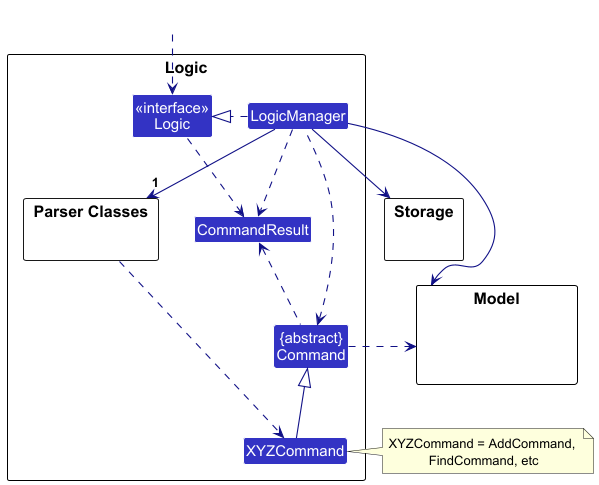
The sequence diagram below illustrates the interactions within the Logic component, taking execute("delete S1234567A") API call as an example.
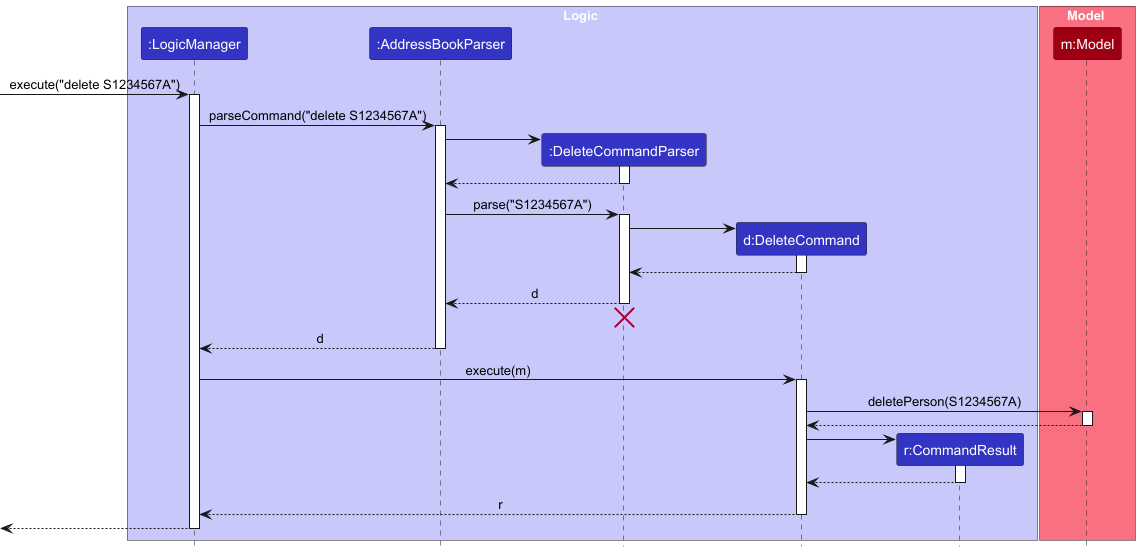
![]() Note: The lifeline for
Note: The lifeline for DeleteCommandParser should end at the destroy marker (X) but due to a limitation of PlantUML, the lifeline continues till the end of diagram.
How the Logic component works:
- When
Logicis called upon to execute a command, it is passed to anAddressBookParserobject which in turn creates a parser that matches the command (e.g.,DeleteCommandParser) and uses it to parse the command. - This results in a
Commandobject (more precisely, an object of one of its subclasses e.g.,DeleteCommand) which is executed by theLogicManager. - The command can communicate with the
Modelwhen it is executed (e.g. to delete a person). Note that although this is shown as a single step in the diagram above (for simplicity), in the code it can take several interactions (between the command object and theModel) to achieve. - The result of the command execution is encapsulated as a
CommandResultobject which is returned back fromLogic.
Here are the other classes in Logic (omitted from the class diagram above) that are used for parsing a user command:
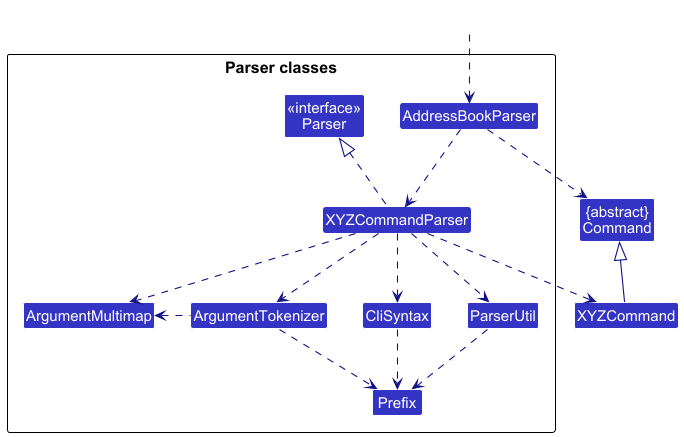
How the parsing works:
- When called upon to parse a user command, the
AddressBookParserclass creates anXYZCommandParser(XYZis a placeholder for the specific command name e.g.,AddCommandParser) which uses the other classes shown above to parse the user command and create aXYZCommandobject (e.g.,AddCommand) which theAddressBookParserreturns back as aCommandobject. - All
XYZCommandParserclasses (e.g.,AddCommandParser,DeleteCommandParser, …) inherit from theParserinterface so that they can be treated similarly where possible e.g, during testing.
Model component
API : Model.java
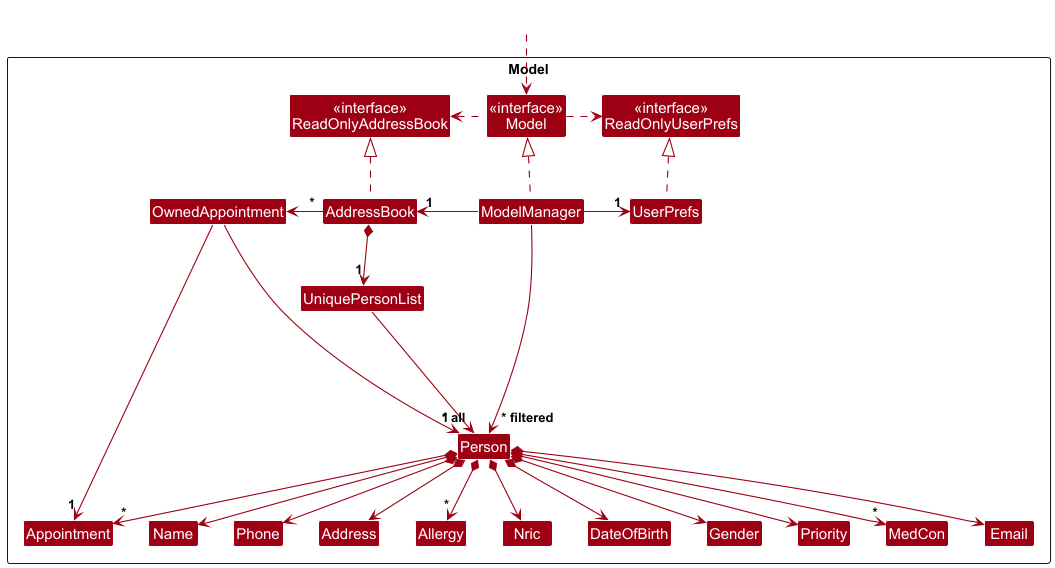
The Model component,
- stores the address book data i.e., all
Personobjects (which are contained in aUniquePersonListobject). - stores the currently ‘selected’
Personobjects (e.g., results of a search query) as a separate filtered list which is exposed to outsiders as an unmodifiableObservableList<Person>that can be ‘observed’ e.g. the UI can be bound to this list so that the UI automatically updates when the data in the list change. - stores a
UserPrefobject that represents the user’s preferences. This is exposed to the outside as aReadOnlyUserPrefobjects. - does not depend on any of the other three components (as the
Modelrepresents data entities of the domain, they should make sense on their own without depending on other components)
![]() Note: An alternative (arguably, a more OOP) model is given below. It has an
Note: An alternative (arguably, a more OOP) model is given below. It has an Allergy list in the AddressBook, which Person references. This allows AddressBook to only require one Allergy object per unique Allergy, instead of each Person needing their own Allergy objects.
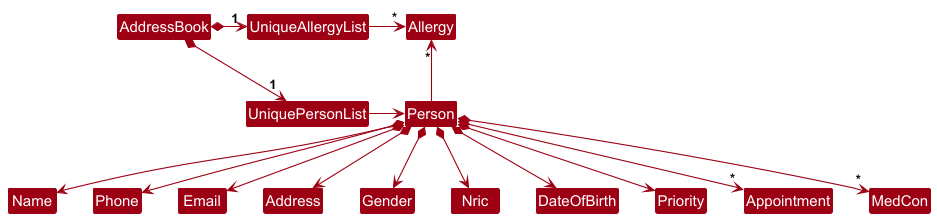
Storage component
API : Storage.java
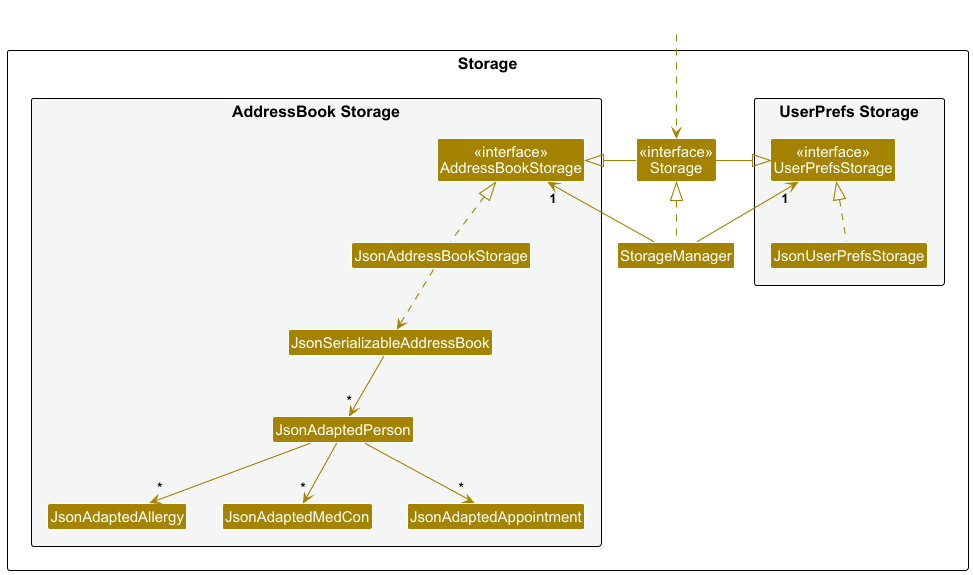
The Storage component,
- can save both address book data and user preference data in JSON format, and read them back into corresponding objects.
- inherits from both
AddressBookStorageandUserPrefStorage, which means it can be treated as either one (if only the functionality of only one is needed). - depends on some classes in the
Modelcomponent (because theStoragecomponent’s job is to save/retrieve objects that belong to theModel)
Common classes
Classes used by multiple components are in the seedu.address.commons package.
Implementation
This section describes some noteworthy details on how certain features are implemented.
addAppt - Add Appointment
This command enables the addition of an Appointment for a specified Person in the Model. Its implementation involves coordinated updates between the Model and UI.
As a refresher, this is the addAppt command as described in the User Guide:
Format:
addAppt APPOINTMENT_NAME i/NRIC @d/APPOINTMENT_DATE @t/APPOINTMENT_TIMEExample:
addAppt Dental i/S1234567A @d/2024-10-27 @t/1100-1200schedules aDentalappointment for the patient withNRICS1234567Aon2024-10-27, from1100to1200.
Overview
When executed, this command parses user input and creates an internal representation of the appointment data. The sequence proceeds as follows:
-
Parse Command and Target Person:
The input command text is parsed to identify the type of command and the targetPersonfor the appointment. If thePersonis found in the model, the process continues with creating an appointment. -
Create and Add Appointment:
A newAppointmentis created with the provided details, and an updatedPersonobject is prepared, associating this appointment with the target individual. -
Model Update:
The model replaces the oldPersonwith this modified version in the address book, which then updates the internal list of appointments to include the new entry. -
Automatic UI Refresh:
TheAppointmentListPanelUI component, which observes changes in the list of appointments, detects the addition and refreshes its display. The UI then reflects this change by showing a newAppointmentCardfor the recently added appointment.
Tip:
Immutability in
Personobjects prevents data conflicts by ensuring theAddressBookonly stores updated versions, eliminating orphaned data. Each update cycle refreshes the relevant list views, automatically redrawing the necessary UI elements in the correct order.
Sequence Diagram
When addAppt command is keyed in by the user, AddApptCommandParser#parse() generates the a new AddApptCommand with the arguments AppointmentName, AppointmentTime, AppointmentDate, and Nric retrieved from the user command string. This diagram shows a high-level sequence of what happens when a valid AddApptCommand is executed:
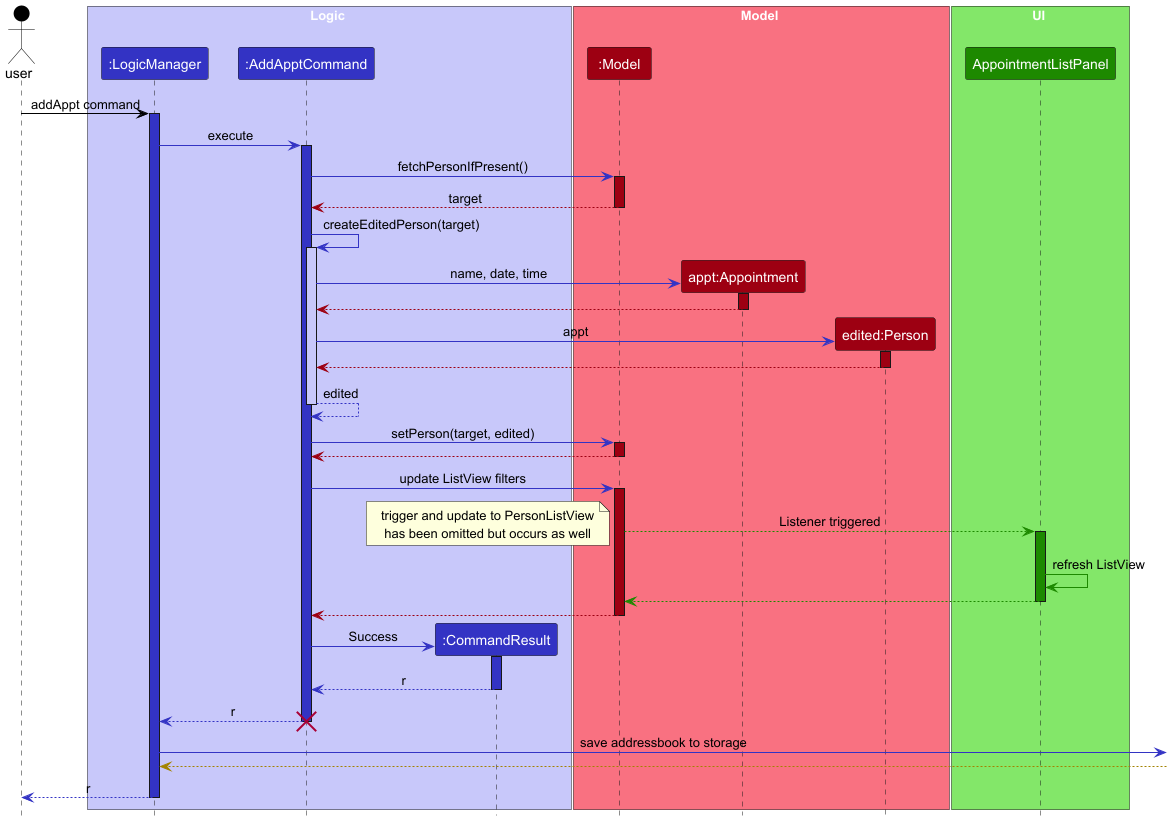
![]() Note: The lifeline for
Note: The lifeline for AddApptCommand should end at the destroy marker (X) but due to a limitation of PlantUML, the lifeline reaches the end of diagram.
Documentation, logging, testing, configuration, dev-ops
Appendix: Requirements
Product scope
Target user profile:
- doctors who are busy managing their patients and appointments
- doctors who need to know their patient’s status
- prefer desktop apps over other types
- can type fast
- prefers typing to mouse interactions
- is reasonably comfortable using CLI apps
Value proposition: Our app empowers doctors to focus on what matters most-their patients-by automating laborious administrative tasks. From managing patient records, appointment, and priorities to tracking medical conditions and allergies, Medibase3 stores and manages all vital information into one accessible application. All while having the perks of being faster than a typical mouse/GUI driven app.
User stories
Priorities: High (must have) - ![]()
![]()
![]() , Medium (nice to have) -
, Medium (nice to have) - ![]()
![]() , Low (unlikely to have) -
, Low (unlikely to have) - ![]()
| Priority | As a … | I want to … | So that I can… |
|---|---|---|---|
| doctor | add new records | keep track of my existing patients’ details | |
| doctor | delete records | remove entries of patients no longer existing | |
| doctor | edit records | amend outdated information in the patients’ record | |
| busy doctor | search for a patient by name | quickly access their records | |
| busy doctor | search for a patient by NRIC | quickly access their records | |
| doctor | schedule an appointment with a patient | manage my daily workload effectively | |
| doctor | delete an appointment with a patient | cancel an appointment | |
| doctor | list all records | look through all contacts | |
|
|
doctor | view all my appointments | know the appointments I have on a certain day |
|
|
meticulous doctor | remove a medical condition from a patient’s record | retrieve the most accurate and up-to-date version of my patient’s information, reflecting their current health status |
|
|
meticulous doctor | remove an allergy from a patient’s record | ensure my patient’s medical information is current and accurate, which helps me make better decisions when prescribing medication and avoid unnecessary complications |
|
|
meticulous doctor | assign a specific condition to a patient | pay extra care to it during consultation and diagnosis |
|
|
meticulous doctor | assign a specific allergy to a patient | pay extra care when prescribing medication |
| focused doctor | want to search patients by medical condition | focus on those with similar treatment plans | |
| busy doctor | assign priority level to a patient | manage urgent cases more effectively | |
| busy doctor | view all my urgent cases | attend to those with urgent needs first | |
| doctor | press [↑] to fill the command-line-box with the previous command I keyed in | amend errors in the last command I typed easily | |
| doctor | clear all sample data | insert my own patient details into MediBase3 | |
| doctor | access the user guide easily | quickly understand how to use the application’s feature |
Use cases
(For all use cases below, the System is the Medibase3 and the Actor is the user, unless specified otherwise)
Use case: UC1 - Add Patient
MSS:
- User requests to add patient detail
- User provides the patient detail
-
MediBase3 adds the patient detail
Use case ends
Extensions:
-
2a. The user provides an existing patient in MediBase3.
-
2a1. MediBase3 informs user of the error.
Use case resumes at step 2.
-
-
2b. The user provides patient details that is not in the expected format.
-
2b1. MediBase3 informs user of the error.
Use case resume at step 2.
-
Use case: UC2 - Edit Patient
MSS:
- User requests MediBase3 to edit the patient data
- User provides the new patient detail
-
MediBase3 updates the patient detail
Use case ends
Extensions:
-
2a. User provides a non-existing patient detail.
-
2a1. MediBase3 informs user of the error.
Use case resumes at step 2.
-
-
2b. User provides a field that is not in the expected format.
-
2b1. MediBase3 informs user of the error.
Use case resumes at step 2.
-
-
2c. User provides multiple instances of the same field for the patient.
-
2c1. MediBase3 informs user of the error.
Use case resumes at step 2.
-
Use case: UC3 - Find Patient by Name
MSS:
- User requests to find a patient by with a specific keyword in their name
- MediBase3 checks each patient’s name in the list that contains the keyword
-
MediBase3 shows the selected patient information that match the criteria
Use case ends
Extensions:
-
2a. No patient found with the given name.
-
2a1. MediBase3 informs user of the error.
Use case ends.
-
Use case: UC4 - Find Patient by NRIC
MSS:
- User requests to find a patient by NRIC
- User provides the details required to search for the patient
-
MediBase3 shows the selected patient information
Use case ends
Extensions:
-
2a. User provides a non-existing patient detail.
-
2a1. MediBase3 informs user of the error.
Use case ends.
-
Use case: UC5 - Find Patient by Medical Condition
MSS:
- User requests to find a patient by with a specific keyword in their medical condition
- MediBase3 checks each patient’s medical condition in the list that contains the keyword
-
MediBase3 shows the selected patient information that match the criteria
Use case ends
Extensions:
-
2a. No patient found with the given medical condition.
-
2a1. MediBase3 informs user of the error.
Use case ends.
-
Use case: UC6 - List Patients
MSS:
- User requests MediBase3 to list patients detail
-
MediBase3 lists the patient detail sequentially
Use case ends
Extensions:
-
2a. Medibase is unable to list patient details
-
2a1. MediBase3 does not show any patients.
Use case ends.
-
Use case: UC7 - List Patients By Priority
MSS:
- User requests to list patients by priority
- User provides the details required to list patients by priority
-
MediBase3 lists patients’ details by priority
Use case ends
Extensions:
-
2a. User provides invalid patient details.
-
2a1. MediBase3 does not show any patients.
Use case ends.
-
Use case: UC8 - Add Appointment
MSS:
- User requests to add appointment to the patient detail
- User provides the appointment detail
-
MediBase3 adds the appointment to the patient detail
Use case ends
Extensions:
-
2a. User provides a field that is not in the expected format.
-
2a1. MediBase3 informs the user of the error.
Use case resumes at step 2.
-
-
2b. User provides multiple instances of the same field for the appointment.
-
2b1. MediBase3 informs the user of the error.
Use case resumes at step 2.
-
Use case: UC9 - Add Medical Condition
MSS:
- User requests to add medical condition to the patient detail
- User provides the medical condition
-
MediBase3 adds the medical condition to the patient detail
Use case ends
Extensions:
-
2a. User provides a field that is not in the expected format.
-
2a1. MediBase3 informs the user of the error.
Use case resumes at step 2.
-
-
2b. User provides multiple instances of the same field for the medical condition.
-
2b1. MediBase3 informs the user of the error.
Use case resumes at step 2.
-
Use case: UC10 - Set Patient’s Priority
MSS:
- User requests to set patient’s priority
- User provides the patient’s priority details
-
MediBase3 sets the patient’s priority
Use case ends
Extensions:
-
2a. User provides a field that is not in the expected format.
-
2a1. MediBase3 informs the user of the error.
Use case ends.
-
-
2b. User provides multiple instances of the same field for the medical condition.
-
2b1. MediBase3 informs the user of the error.
Use case ends.
-
Use case: UC11 - Add Allergies to Patients
MSS:
- User requests to add patient’s allergies to the patient detail
- User provides the allergies details
-
MediBase3 adds the allergies to the patient detail
Use case ends
Extensions:
-
3a. User provides a field that is not in the expected format.
-
3a1. MediBase3 informs the user of the error.
Use case ends.
-
-
3b. User provides multiple instances of the same field for the medical condition.
-
3b1. MediBase3 informs the user of the error.
Use case ends.
-
Use case: UC12 - Delete Patient Contact
MSS:
- User requests to delete patient contact
- User provides the details required to delete the patient contact
-
MediBase3 deletes the patient’s contact
Use case ends
Extensions:
-
2a. User provides a non-existing patient detail.
-
2a1. MediBase3 informs user of the error.
Use case resumes at step 2.
-
-
2b. User provides a field that is not in the expected format.
-
2b1. MediBase3 informs user of the error.
Use case resumes at step 2.
-
-
2c. User provides multiple instances of the same field for the patient.
-
2c1. MediBase3 informs user of the error.
Use case resumes at step 2.
-
Use case: UC13 - Delete Patient Medical Condition
MSS:
- User requests to delete a patient medical condition
- User provides the details required to delete the patient’s condition
-
MediBase3 deletes the patient’s condition
Use case ends.
Extensions:
-
2a. User provides a non-existing patient detail.
-
2a1. MediBase3 informs user of the error.
Use case resumes at step 2.
-
-
2b. User provides a field that is not in the expected format.
-
2b1. MediBase3 informs user of the error.
Use case resumes at step 2.
-
-
2c. User provides multiple instances of the same field for the patient.
-
2c1. MediBase3 informs user of the error.
Use case resumes at step 2.
-
Use case: UC14 - Delete Patient Allergies
MSS:
- User requests to delete a patient’s allergies
- User provides the details required to delete the patient’s allergies
-
MediBase3 deletes the patient’s allergies
Use case ends
Extensions:
-
2a. User provides a non-existing patient detail.
-
2a1. MediBase3 informs user of the error.
Use case resumes at step 2.
-
-
2b. User provides a field that is not in the expected format.
-
2b1. MediBase3 informs user of the error.
Use case resumes at step 2.
-
-
2c. User provides multiple instances of the same field for the patient.
-
2c1. MediBase3 informs user of the error.
Use case resumes at step 2.
-
Use case: UC15 - Delete Patient Appointment
MSS:
- User requests to delete a patient’s appointment
- User provides the details required to delete the patient’s appointment
-
MediBase3 deletes the appointment
Use case ends.
Extensions:
-
2a. User provides a non-existing patient detail.
-
2a1. MediBase3 informs user of the error.
Use case resumes at step 2.
-
-
2b. User provides a field that is not in the expected format.
-
2b1. MediBase3 informs user of the error.
Use case resumes at step 2.
-
-
2c. User provides multiple instances of the same field for the patient.
-
2c1. MediBase3 informs user of the error.
Use case resumes at step 2.
-
Non-Functional Requirements
- Should work on any mainstream OS as long as it has Java
17or above installed. - Should be able to hold up to 1000 persons without a noticeable sluggishness in performance for typical usage.
- A user with above average typing speed for regular English text (i.e. not code, not system admin commands) should be able to accomplish most of the tasks faster using commands than using the mouse.
- For under 1000 patient details, the application should be able to start up within 3s.
- For under 1000 patient details, the application should be able to respond to user commands within 1s.
- Error messages and prompts should be clear and easy to understand for users of all technical skill levels.
- The user interface should be easy for users to navigate and understand.
- The application should be able to function without an internet connection.
Glossary
-
Mainstream OS: Windows, Linux, Unix, MacOS
-
Allergy: A specific substance or condition that a patient has a sensitivity or adverse reaction to, such as “Peanuts” or “Lactose”.
-
Appointment: A scheduled meeting between a patient and a doctor, encompassing a specific date, time period and description.
-
Medical Condition: A diagnosis or health issue assigned to a patient, such as “Diabetes Type 2” or “Hypertension.” This helps track and manage a patient’s health status.
-
NRIC: National Registration Identity Card, a unique 9-character identifier used to distinguish each patient. It should start with a letter (S, T, G, F or M), followed by 7 digits, and end with a letter.
-
Priority: Indicates the urgency of a patient’s condition, with values like none, low, medium, or high to assist doctors in managing urgent cases.
-
Person: The base object that represents each patient.
-
AddressBook: The underlying class that holds the all
Personrecords. -
Manager: Any implementation of the following:
-
Model: The interface that controls the changes to
AddressBook. -
Logic: The interface that controls the creation and dispatch of a
Command. -
Storage: The interface that controls the reading and saving of any data to disk.
-
-
Parser: Any class that parses a given input into appropriate arguments.
-
Panel: A section of the graphical user interface that displays a certain item such as:
-
Patient List: A list of patients and their details displayed on the left hand side of the application.
-
Appointment List: A list of appointments of all patients, displayed chronologically on the right hand side of the application.
-
Command Box: Where you can type and enter commands.
-
Result Display: Shows the result of the command you entered.
-
Menu (File/Help): Provides additional options for managing the app (e.g., exit, access help).
-
Data Storage Location Footer: Displays the location where patient and appointment data are stored.
-
-
Card: An entry in a List Panel.
Appendix: Instructions for manual testing
Given below are instructions to test the app manually.
Note: These instructions only provide a starting point for testers to work on; testers are expected to do more exploratory testing.
Launch and shutdown
-
Initial launch
-
Download the jar file and copy into an empty folder
-
Open a terminal or command prompt, depending on your OS, and navigate to the folder where the jar file is located.
-
Run the command
java -jar medibase3.jarExpected: Shows the GUI with a set of sample contacts. The window size may not be optimal.
-
-
Saving window preferences
-
Resize the window to an optimum size. Move the window to a different location. Close the window.
-
Re-launch the app by running the command
java -jar medibase3.jarExpected: The most recent window size and location is retained.
-
Adding a patient
Adding a patient while all patients are being shown
-
Prerequisites: List all patients using the
listcommand. Multiple patients in the patient list. -
Test case:
add n/John Doe i/S1234567Z g/M d/2002-12-12 p/98765432 e/johnd@example.com a/Orchard Road, Block 124, #02-01Expected: A new patient with the details provided will be added to the patient list. A success message is shown with the added patient’s details.
-
Test case:
add n/John Doe i/S1234567ZExpected: No patient is added to the patient list. An error message is shown with details of the error.
-
Other incorrect add commands to try:
add,add S1234567ZExpected: Similar to previous.
Editing a patient
Editing an existing patient while all patients are being shown
-
Pre-requisites: List all patients using the
listcommand. Ensure there is at least one patient in the list. -
Test case
edit S1234567A p/98765432Expected: The patient with the NRIC
S1234567Awill have its phone number updated to98765432. A success message is shown with the updated patient’s details. -
Test case
edit S1234567 p/98765432Expected: No patient is updated. An error message is shown with details of the error.
-
Other incorrect edit commands to try:
edit,edit i/S1234567AExpected: Similar to previous.
Deleting a patient
Deleting a patient while all patients are being shown
-
Prerequisites: List all patients using the
listcommand. Multiple patients in the list. -
Test case:
delete S1234567AExpected: Patient with the NRIC
S1234567Awill be deleted and removed from the patient list. A success message is shown with the deleted patient’s details. -
Test case:
delete S1234567Expected: No patient is deleted from the patient list. An error message is shown with details of the error.
-
Other incorrect delete commands to try:
delete,delete x(where x is anNRICthat does not exist in the patient list)Expected: Similar to previous.
Setting Priority for a patient
Setting a specified Priority for a patient
-
Prerequisites: Ensure that a patient with the NRIC
S1234567Ais in the patient list. -
Test case:
setPriority i/S1234567A !/HIGHExpected: Patient with the NRIC
S1234567Awill have its Priority Level set toHIGH. A success message is shown with the patient’s NRIC. -
Test case:
setPriorityExpected: No Priority is set to any patient. An error message is shown with details of the error.
-
Other incorrect setPriority command to try:
setPriority x(where x is neitherNONE,LOW,MEDIUMORHIGH)Expected: Similar to previous.
Finding a patient by their name
Finding a patient by providing keyword(s) from their name
-
Prerequisites: List all patients using the
listcommand. Multiple patients in the list. -
Test case:
find JohnExpected: Patient(s) with the name containing the keyword
Johnwill be shown. A success message is shown with the patient(s) details. -
Test case:
findExpected: No patient is found. An error message is shown with details of the error.
-
Other incorrect find commands to try:
find i/x(where x is a keyword that does not exist in any patient’s name)Expected: Similar to previous.
Finding a patient by their NRIC
Finding a patient by providing their NRIC
-
Prerequisites: List all patients using the
listcommand. Ensure there is at least one patient in the list. -
Test case:
findNric S1234567AExpected: Patient with the NRIC
S1234567Awill be shown. A success message is shown with the patient’s details. -
Test case:
findNric S9999999ZExpected: No patient is found. An error message is shown with details of the error.
-
Other incorrect find commands to try:
findNric,findNric i/x(where x is a patient nric) Expected: Similar to previous.
Finding a patient by their medical condition
Finding a patient by providing keyword(s) from their medical condition
-
Prerequisites: List all patients using the
listcommand. Multiple patients in the list. -
Test case:
findMedCon diabetesExpected: Patient(s) with the medical condition containing the keyword
diabeteswill be shown. A success message is shown with the patient(s) details. -
Test case:
findMedConExpected: No patient is found. An error message is shown with details of the error.
-
Other incorrect find commands to try:
findMedCon x(where x is a keyword that does not exist in any patient’s medical condition)Expected: Similar to previous.
Adding a medical condition to a patient
Adding a medical condition to an existing patient
-
Prerequisites: List all patients using the
listcommand. Ensure there is at least one patient in the list. -
Test case:
addMedCon i/S1234567A c/DiabetesExpected: The medical condition
Diabetesis added to the patient with NRICS1234567A. A success message is shown summarising which medical condition(s) have been added to which patient. -
Test case:
addMedCon c/DiabetesExpected: No medical condition is added. An error message is shown, indicating that the command format is incorrect.
-
Other incorrect commands to try:
addMedCon,addMedCon i/S1234567AExpected: Similar to previous.
Deleting a medical condition from a patient
Deleting an existing medical condition from a patient
-
Prerequisites: List all patients using the
listcommand. Ensure the patient has the added medical condition. -
Test case:
delMedCon i/S1234567A c/DiabetesExpected: The medical condition
Diabetesis removed from the patient with NRICS1234567A. A success message is shown summarising which medical condition(s) have been removed from which patient. -
Test case:
delMedCon i/S1234567A c/HypertensionExpected: No medical condition is deleted. An error message is shown, indicating that the specified medical condition does not exist for the patient.
-
Other incorrect commands to try**:
delMedCon,delMedCon i/S1234567AExpected: Similar to previous.
Adding an allergy to a patient
Adding an allergy to an existing patient
-
Prerequisites: List all patients using the
listcommand. Ensure there is at least one patient in the list. -
Test case:
addAllergy i/S1234567A al/PeanutExpected: The allergy
Peanutis added to the existing patient with NRICS1234567A. A success message is shown summarising which allergy/allergies have been added to which patient. -
Test case:
addAllergy i/S9999999Z al/PeanutExpected: No allergy is added. An error message is shown, indicating that the specified patient does not exist.
-
Other incorrect
addAllergycommands to try:addAllergy,addAllergy al/PeanutExpected: Similar to previous.
Deleting an allergy from a patient
Deleting an existing allergy from a patient
-
Prerequisites: List all patients using the
listcommand. Ensure the patient has the added allergy. -
Test case:
delAllergy i/S1234567A al/PeanutExpected: The allergy
Peanutis removed from the patient with NRICS1234567A. A success message is shown summarising which allergy/allergies have been removed from which patient. -
Test case:
delAllergy i/S1234567A al/DustExpected: No allergy is deleted. An error message is shown, indicating that the specified allergy does not exist for the patient.
-
Other incorrect commands to try:
delAllergy,delAllergy i/S1234567AExpected: An error message is shown, indicating that the command format is incorrect.
Listing patients by Priority
Listing patients with specified Priority
-
Test case:
listPrio !/highExpected: Patient(s) with the Priority Level
HIGHwill be shown. A message is shown with the number of patients listed. -
Test case:
listPrioExpected: No patient is listed. An error message is shown with details of the error.
-
Other incorrect listPrio command to try:
listPrio x(where x is neitherNONE,LOW,MEDIUMORHIGH)Expected: Similar to previous.
Adding an appointment to a patient
Adding an appointment to an existing patient
-
Prerequisites: List all patients using the
listcommand. Ensure there is at least one patient in the list. -
Test case:
addAppt Physio i/S1234567A @t/1100-1230 @d/2024-05-19Expected: The appointment
Physiois added to the existing patient with NRICS1234567A. A success message is shown summarising which appointment has been added to which patient. The new appointment details can be seen on both under the target patient in the patient list, and on the right in the appointment list. -
Test case:
addAppt Physio i/S9999999A @t/1100-1230 @d/2024-05-19Expected: No appointment is added. An error message is shown, indicating that the specified patient does not exist.
-
Test case:
addAppt i/S1234567A @t/1100-1230 @d/2024-05-19Expected: Similar to previous, with error message related to the blank appointment name being invalid.
-
Test case: Enter
addAppt Physio i/S1234567A @t/1100-1230 @d/2024-05-19twice.Expected: First time successful, similar to (1), but subsequent tries similar to previous with error message related to the clashing appointment timings.
-
Other incorrect commands to try:
addAppt,addAppt Physio,addAppt i/S1234567A,addAppt @t/1100-1230,addAppt @d/2024-05-19,addAppt Physio @t/1100-1230 @d/2024-05-19,addAppt @t/1100-1230 @d/2024-05-19,addAppt Physio i/S1234567A @d/2024-05-19,addAppt Physio i/S1234567A @t/1100-1230,addAppt W i/X @t/Y @d/ZwhereW,X,YandZare invalid parameter values.Expected: Similar to previous.
Deleting an appointment from a patient
Deleting an existing appointment from a patient
-
Prerequisites: List all patients using the
listcommand. Ensure the patient has an appointment for2024-05-19during1100-1230already added. -
Test case:
delAppt i/S1234567A @t/1100-1230 @d/2024-05-19Expected: The appointment at
2024-05-19during1100-1230is removed from the patient with NRICS1234567A. A success message is shown summarising which appointment has been removed from which patient. The appointment no longer shows up under the target patient in the patient list, as well as in the appointment list. -
Test case:
delAppt i/S1234567A @t/0000-1234 @d/2024-05-19Expected: No appointment is deleted. An error message is shown, indicating that the specified appointment does not exist for the patient.
-
Other incorrect commands to try:
delAppt,delAppt i/S1234567A,delAppt i/S1234567A @t/1100-1230,delAppt i/S1234567A @d/2024-05-19, ,delAppt @t/0000-1234 @d/2024-05-19Expected: An error message is shown, indicating that the command format is incorrect.
Appendix: Planned Enhancements
Team size: 5
1. Enhance Name Validation
Currently, MediBase3 restricts patient names to alphanumerics and spaces only, preventing the inclusion of common symbols, hyphens, and accented characters that are often found in legal names (e.g., ‘Nagaratnam s/o Suppiah’, ‘Anya Taylor-Joy’, ‘Sergio Pérez’). Additionally, the app allows leading, trailing, and multiple consecutive spaces, which can result in inconsistent formatting.
This enhancement will:
- Loosen restrictions to allow all other special and accented characters, enabling the accurate entry of a wider range of legitimate names.
- Automatically trim any leading or trailing spaces and reduce multiple consecutive spaces to a single space, ensuring consistent formatting and reducing errors from accidental spacing during data entry.
These changes will improve the inclusivity and data consistency of MediBase3’s patient records.
2. Improve addAppt command to allow users to add multiple appointments at once
Currently, users can only add one appointment at a time using the addAppt command. We plan to enhance the addAppt command to allow users to add multiple appointments at once.
This will be useful as it allows doctors to save time by adding multiple appointments for a patient in one go, instead of typing the same command multiple times.
3. Improve Email Validation
MediBase3 does not currently check if the email ends with a top-level domain (TLD) such as .com or .org. We plan to enhance the validation for email addresses to also check if the domain provided contains an actual top-level domain apart from the other existing constraints.
4. Allow partial addition and deletion of medical conditions and allergies
Currently, when adding or deleting multiple medical conditions or allergies with the addMedCon, addAllergy, delMedCon, or delAllergy commands, the entire command is rejected if any of the specified conditions or allergies already exist (in the case of addMedCon and addAllergy) or do not exist (in the case of delMedCon and delAllergy) for the patient.
This means that none of the conditions or allergies are processed, even if some are valid.
In the future, we plan to enhance these features by partially accepting the command—only rejecting the invalid entries and successfully adding or deleting the valid ones.
5. Enhance find, findNric, findMedCon, listPrio and list commands to update the Appointment List panel as well
Currently, commands that modify the Patient List panel do not update the Appointment List panel to show only the appointments of the currently listed patients. Adding this feature would allow doctors to view the appointments of the visible patients in chronological order, rather than grouped under each patient’s details.
6. Allow for foreign patients to be added to Medibase3
Currently, MediBase3 uses the patient’s NRIC or FIN number as their unique identifier. However, this prevents doctors from adding foreign patients, who do not have a NRIC or FIN number, into Medibase3. As such, we plan on improving MediBase3 to allow doctors to add foreign patients by using other forms of identification, such as their passport number.
7. Make certain fields optional
Currently, all fields are mandatory when adding a patient. However, there could be cases where the patient does not have an email address or phone number. It would be ideal to make certain fields optional as it allows for more flexibility when adding patient details. However, the NRIC field should remain mandatory since it is the unique identifier for each patient which ensures that duplicate patients cannot be added.
8. Include Command Overview in Help Pop-Up
Currently, the pop-up that appears after using the help command only provides a link to the detailed user guide. Users are also required to copy the URL given, open a new browser and navigate away from the application to view the commands available.
We plan to include a Command Overview in the pop-up that will display a list of all available commands and their respective constraints. This will allow users to quickly view the commands available without having to navigate away from the application.
9. Improve NRIC validation
The current NRIC validation used in MediBase3 does not align with Singapore’s checksum algorithm for NRICs. As such, MediBase3 does not check if the starting letter and starting 2 digits of the NRIC aligns with the given date of birth. This allows users to enter either incorrect date of births or NRICs that do not align with each other. We plan to enhance the NRIC validation to check for such discrepancies, specifically for patients born on or after 1 January 1968 where this rule applies.